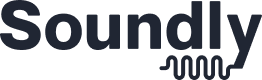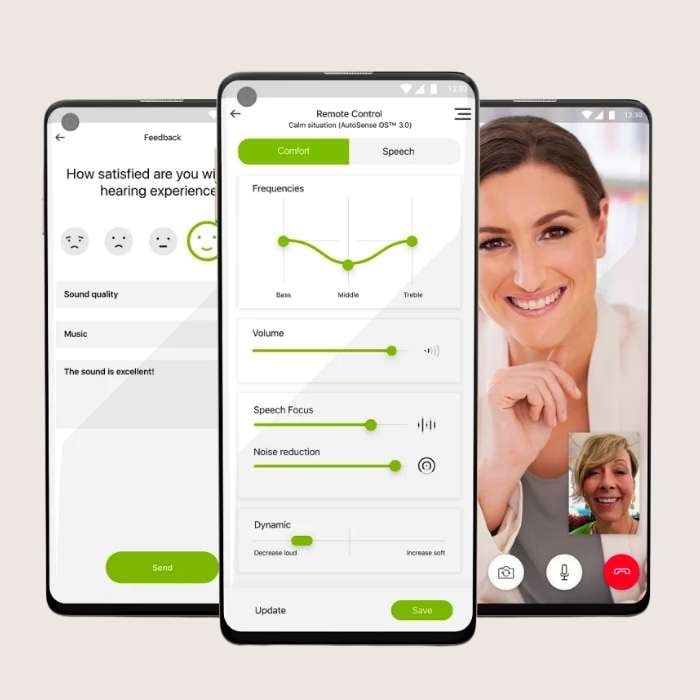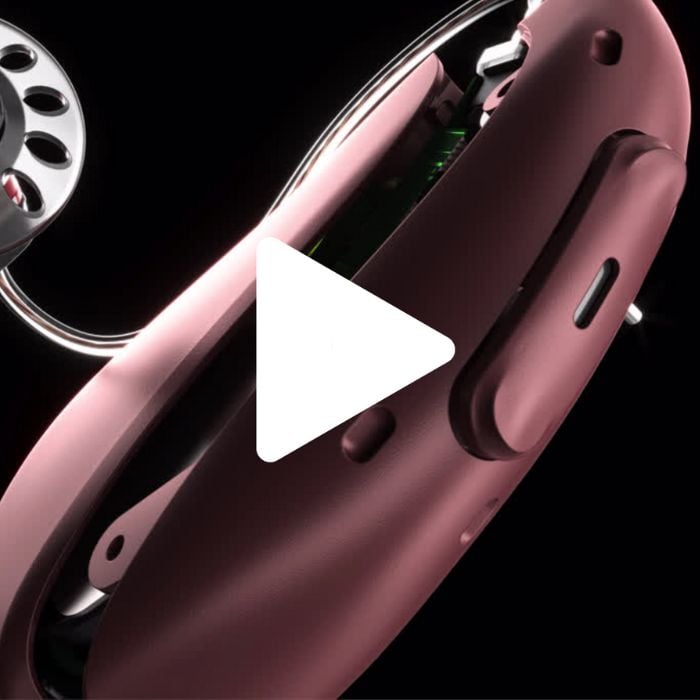Phonak Audéo Sphere Infinio
Background
Phonak, a leading name in the hearing aid industry, is renowned for its leadership among clinic-prescribed brands. In the past year, Phonak sold more in-clinic hearing aids than any other competitor. Their latest release, the Phonak Audéo Sphere Infinio, is an exciting new addition to the Phonak lineup with advanced features like onboard AI technology, an updated chip architecture, and enhanced Bluetooth connectivity.
The Phonak Audéo Sphere Infinio is designed to deliver better background noise management through real-time AI processing, setting it apart from its sibling product, the standard Audéo Infinio (and all other competitors), which rely on Phonak’s robust training models for sound management.
What's New
Phonak Sphere Infinio comes with several upgrades to sound quality, connection and underlying technology. These are a few new elements that stand out:
Dual-Chip Architecture
The Audéo Sphere Infinio features a first-to-market dual-chip architecture that includes the ERA and DEEPSONIC chips. This configuration enhances processing power and sound management, allowing the device to adapt dynamically to complex auditory environments. Most hearing aids on the market are programmed and trained using some form of AI, but until now, leading devices have not had enough onboard processing power to run their own artificial intelligence system in real-time. The Audéo Sphere Infinio achieves this by boosting its processing power by 53 times compared to previous models.
Real-Time AI Processing
A key differentiator of the Audéo Sphere Infinio is its onboard AI technology. This system leverages artificial intelligence to separate speech from background noise in real time, providing clearer and more natural sound quality. The Sphere model is designed to manage a wide range of auditory scenarios with ease, ensuring optimal performance in diverse environments.
Enhanced Bluetooth Connectivity
Phonak has improved the Bluetooth capabilities of the full Audéo Infinio family, allowing for seamless streaming and hands-free calling across a greater distance than previous models. The brand claims that their Infinio hearing aids can maintain a streaming connection with your phone at twice the distance of its predecessors, ensuring consistent connectivity and convenience.
Improved Durability
The Audéo Infinio family boasts enhanced durability, featuring advanced waterproofing that makes the hearing aids more resilient to daily challenges. Phonak has integrated innovations from their previous models, such as the Phonak Life series, into the Infinio series, ensuring robustness and reliability.
While lap swimming with these hearing aids is not recommended, Phonak’s tests indicate they can withstand occasional exposure to water.
Infinio vs. Sphere Infinio
Audéo Sphere Infinio distinguishes itself with its onboard AI technology and dual-chip system, providing enhanced processing power and sound clarity. The Sphere model's ability to adapt to complex sound environments makes it an ideal choice for users seeking cutting-edge technology in their hearing aids. Both Infinio and Sphere Infinio offer the same strong Bluetooth connection, rechargeable batteries and durability.
Our Take
If you are in the market for a clinic-prescribed brand or are a long-time Phonak user, the Audéo Sphere Infinio should be on your list. The primary consideration will be whether the AI-powered Sphere model's advanced features align with your specific hearing needs.
Phonak’s hearing aids have long been favored for their Bluetooth Classic connection style, which allows for easy connection to multiple devices simultaneously and hands-free calling for both Android and iPhones. The Audéo Sphere Infinio is expected to maintain this advantage, thanks to its enhanced connectivity and robust feature set.
We anticipate that the Phonak Infinio will quickly become a top-selling clinic-prescribed product on the market. We will be watching closely to see whether users prefer the standard or AI-powered model in real-world use.
We’ll update this review in the coming months once we’ve had a chance to fully experience the new product firsthand.
- Top of the line customization, Bluetooth connection and rechargeable batteries
- 2X Bluetooth range vs. previous Phonak generations
- Highly water-resistant option available for active lifestyles
- Onboard AI-processing chip to support in background noise
- Infinio is a premium product with a premium price
- Phonak Infinio is a fully customizable, prescription hearing aid appropriate for mild-severe hearing loss
- If you have severe hearing loss, your care provider may fit you with a custom earmold to reduce feedback
- If you have profound hearing loss, you may be a better fit for Phonak's high-powered Naída Paradise
- Phonak Infinio is a prescription device fit and programmed by a professional
- After an initial fitting, you can connect with your care provider remotely through the myPhonak app
- Phonak is one of our top reviewed products for background noise management
- Phonak Sphere Infinio uses a first-to-market onboard AI processing chip which makes up to 7 million adjustments per second
- Phonak Infinio comes in in a comfortable receiver-in-canal style that is easy to wear all day
- Sits behind the ear with a receiver (speaker) that reaches into the ear canal
- Phonak Infinio offers a rounded, modern form factor and a comparable size to other leading devices
- Choose from a variety of colors including: Chestnut, sandalwood, sand beige, silver gray, graphite gray, velvet black, beige, champagne
- Phonak Infinio comes with rechargeable batteries only
- 24 hours on a 3-hour charge (including 80 min of streaming); 30 minute quick charge provides 6 hours battery life
- Standard charger uses inductive charging
- Phonak Infinio is among our top choices for Bluetooth capabilities
- Allows simultaneous connection to up to four devices
- Allows hands-free calling for both iPhone and Android devices
- Users can tap their hearing aid to answer calls
- Telecoil is available
- Infinio uses universal connectivity for all Bluetooth devices (other leaders use MFI and ASHA)
- Infinio offers 2X the Bluetooth range (distance from your device) compared to older models
- Phonak Infinio is reasonably easy to handle but does require the wearer to place the hearing aid behind their ear and insert the receiver into the ear (consistent across all behind-the-ear styles)
- Infinio devices come with an onboard toggle switch for volume and program changes
- Phonak Infinio is water resistant with an IP rating of 68
- Infinio has even stronger waterproofing than previous models from the brand
- This hearing aid can withstand dust and water submersion in one meter of water for up to 30 minutes
- Remote care: Available through the Phonak app in coordination with your provider
- Customization: Volume, treble/bass, adjustable custom programs in the app
- Tinnitus masking: Available through your healthcare provider
- Find my hearing aid: N/A
- Health tracking: Tracks length of wear time and step count
The national average for a pair of Phonak hearing aids is $7,800.
Our research indicates that the best pricing and care packages are currently available through ZipHearing. ZipHearing offers a pair of Phonak hearing aids with one year of unlimited care for $4,798 per pair.
Process
ZipHearing will match you with a local clinic near your zip code and pre-negotiate a lower price (typically 25% less than the national average).
Fill out the form on this page to get matched with a local clinic.
Our readers are consistently happy with ZipHearing's offering and give the company 97% 5-star ratings on Trustpilot.